Barcodes & SKUs
Print Barcode Labels
Select dimensions and print your Barcode labels with EasyScan.
Updated 1 week ago
TL:DR
1
Access Print Labels
Navigate to the Print Labels section.
2
Set Dimensions and Layout
Select label dimensions, layout, and products.
3
Print Labels
Choose quantity and click Print labels.
Let's Do It Together!
Step 1: Access Print Labels
Navigate to the Print Labels section.
Step 2: Configure Label Settings
Select your label dimensions.
Choose your label layout.
Select the products for labeling.
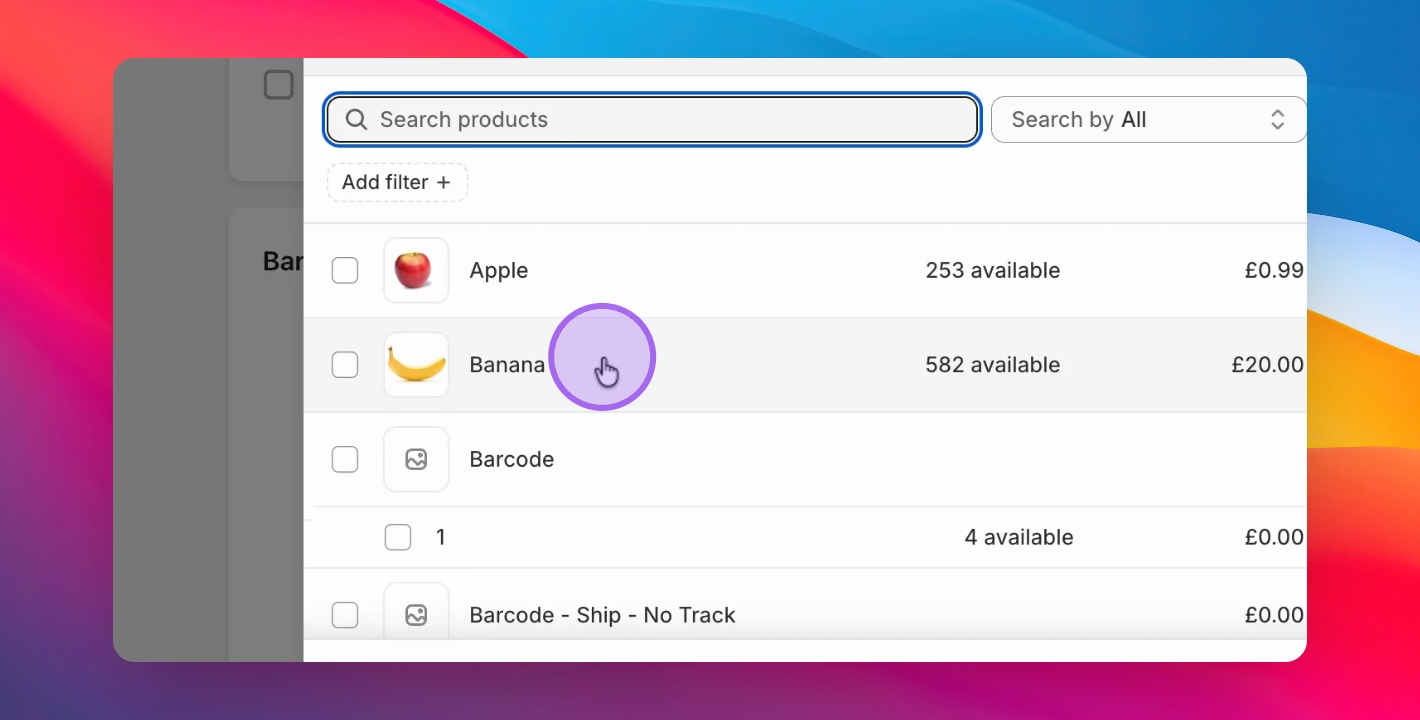
Step 3: Print Your Labels
Decide on the quantity of labels to print.
Click Print labels to start printing.
